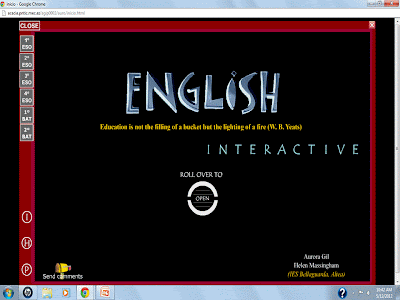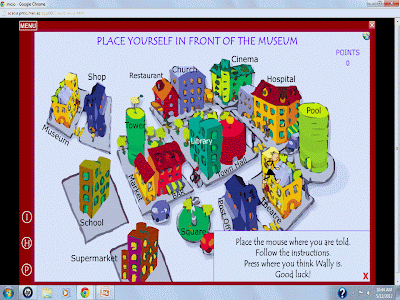Website URL: http://www.pimpampum.net/bubblr/
How it operates?
- Have a topic of your presentation and you can just insert some key words of pictures that you imagine in a tag box. Pictures that are under that particular tag will be listed and the numbers of it are depends. You can choose any suitable pictures that you think could fit with your presentation.
- On each picture, you can insert a bubble; whether to have dialogue or even a descriptive sentence that related with the picture. The slides can be added by clicking 'after current' or 'before current' button, depending on how you want to arrange your slides.
- After you have done, simply click publish and you need to fill in the title and your name. By giving this information, you can search for your work in Bubblr archive. You do not have to worry of losing it, it is saved. You can also email your work to other people.
- You could always change information in your presentation by clicking 'Recycle This Strip' button.
Below is my version of Bubblr slideshow. Enjoy!
How can teacher use it?
Presentation of topic of interest.
Brainstorm with students some ideas that are appealing to them and some topics like holiday, my hobby and favourite food might be mentioned. This indirectly would make students feel involved in the classroom activity and lowered down the authority of the teacher. Ask students to choose any of the topics that interest them the most. However, you could also be flexible by giving them freedom to choose any other ideas that appeal to them. Encourage students to write sentences and describe a little more about the pictures in the slides. To make it more interesting, you could assign students to present their works orally in front of the whole class.
Correcting ungrammatical sentences.
You could also test students' awareness on grammar rules of language. As a teacher, create a description or narration using Bubblr that contains grammatical errors in each slides. Present the slideshow to the students and ask them to edit and correct ungrammatical sentences as well as noting the reason of the mistakes. Do you remember that Bubblr has recycle button? By only clicking on this button, the content of the slideshow could be changed. Moreover, you do not have to worry about lack of internet-access computer in your school (if you have this problem) since this activity is not only for individual, but it could also be a group or whole class task.
What do I say about this website?
Thumbs up points :)
1) Students can use picture to create vision aids about the information in slides.
2) Practice writing short descriptive sentences.
3) Personalisation as activity could cater individual interest.
Thumbs down points :(
1) Not all pictures that we want available in flickr.
2) Cannot reposition the slides which is difficult!
3) The dialogue boxes cannot be expanded and they might block pictures.
4) Limited font and size of it.
I hope you use it and ENJOY!